How To Add Text Box In Blogger Post
Text Area is used to put specific contents like HTML, CSS, Javascript (.js) etc. to insert codes in blogger post. Many new bloggers get puzzled in google blogger to add an HTML text box. But its very simple to add an HTML text box in blogger for sharing codes with a specific text box.
◆ Customization of the Text Box
To Customize the text box i.e., to increase or decrease the text area you need to change the values of rows and coloumns. To change the width of the HTML code box you have change the value of "cols" and to change the height of the code box you have to change the value of "rows". Thats it! you are done.
If this post really helped you do share and help other as well. Let me know how you implemented this HTML code box in your blog post. For further help comment below, we are ready to help you.
HTML code box is generally used in blogger posts to add codes. Blogs which were tutorial niche they generally share widgets & different codes which comprise several javascript and CSS codes, now to distinguish between normal text and the codes a sperate entity is required. That's why we use HTML text box (text area).
◆ How To Add HTML Code Box In Blogger Post
To add HTML text box:
1.Login to your blogger dashboard and create a new post.
2.When you adding codes in your blogger post goto HTML
3. Paste the codes
"Compose" and write your post.
<textarea cols="40" rows="5">add your codes here</textarea>Replace "add your codes here" with your codes and then move back to
"Compose" and write your post.
◆ Customization of the Text Box
To Customize the text box i.e., to increase or decrease the text area you need to change the values of rows and coloumns. To change the width of the HTML code box you have change the value of "cols" and to change the height of the code box you have to change the value of "rows". Thats it! you are done.
If this post really helped you do share and help other as well. Let me know how you implemented this HTML code box in your blog post. For further help comment below, we are ready to help you.



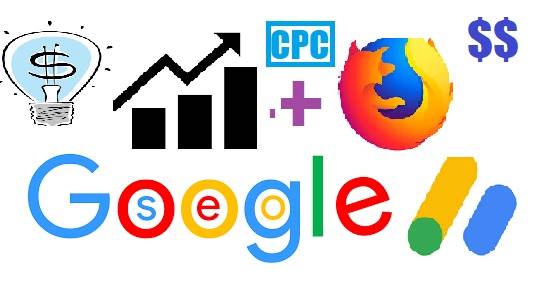

Comments
Post a Comment
[[ DOFOLLOW COMMENT ]]