How to Remove Powered by Blogger - Attribution Widget ?
Hello Bloggers, welcome again to a brand new web design tutorial on "How to remove powered by blogger - Attribution widget" from blogspot blogger blog. The tutorial will be followed by 3 methods for removing powered by attribution widget providing you step by step detailed screenshots on how you can properly remove "powered by blogger - Attribution widget". So without wasting time let's get into the tutorial.
Why should you learn "How to remove or add Powered by attribution widget" in your blogger blog?
Most of you might be thinking what's the use of learning how to remove powered by attribution widget in blogger since there were 1000's of free templates available where "powered by attribution widget" is either hidden or removed by the developer of the your template.
But if you want to learn something new and want to keep your remark over the internet then it's necessary to use your self designed custom template. And best way to start designing your own template starts from blogger default "Simple Template".
And in blogger official templates you will not find remove attribution widget option. So, if you are planning to create your own design template or just want to remove attribution widget then follow up the tutorial.
Method-1: Remove Powered by Attribution widget from Blogger layout.
If you are using new custom template then it is quiet easy to remove powered by attribution widget from blogger layout. To remove attribution widget from blogger layout follow the steps:
- Login to your blogger dashboard.
- Go to Layout.
- Scroll down to footer section and select Attribution widget and click edit.
- A pop up window will open and select remove and hit ok.
Method-2: Remove Powered by Attribution widget from Blogger Template Code area.
In blogger default templates you will not find remove option in that case you have to follow this method.
- Login to your blogger dashboard.
- Go to Template > Edit HTML.
- In the top bar there is a box "Jump to widget" select "Attribution widget".
- After that change locked="true" to locked="false".
- Click save template.
- After that go to Layout and click edit on Attribution widget.
- A pop up window will appear where you will find remove option, select remove and hit ok.
Method-3: Remove/Hide Powered by Attribution widget by CSS Code.
If you don't want to follow up the above mentioned steps then don't worry it's the most simple step to remove/hide attribution widget from blogger.
- Login to your blogger dashboard.
- Go to Template > Edit HTML.
- Click anywhere inside code area and press CTRL+F, a pop-up box will appear. Inside box paste ]]></b:skin> and press enter.
- Above ]]></b:skin> paste this code #Attribution1 {display: none;}.
- Click save and you are done.
What if you want to add this attribution widget again in your blog. Just follow these steps to add attribution widget again in your blog:
- If you had followed Method-1 to remove attribution then click on add a widget, a pop-up window will appear scroll down and add attribution widget.
- If you had followed method-2 to remove attribution widget, then go to Template > Edit HTML > Attribution, then change locked="false" to locked="true".
- If you had followed Method-3 to remove attribution widget then go to Template > Edit HTML, search the code #Attribution1 {display: none;}. and remove it. Save your template and you are done.
This was the simple tutorial on how you can remove "Powered by Blogger - Attribution Widget" from your blogger blog. If you have any further query relating removing attribution widget. Comment below we are ready to help you. If you are benefitted by this tutorial share this article on facebook and other social media and leave a comment.

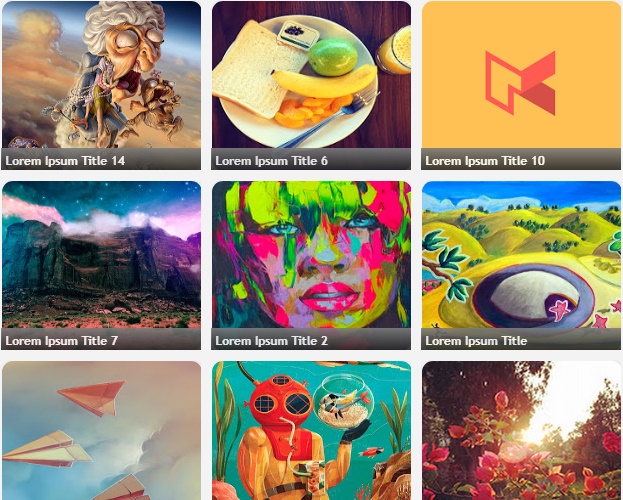

Comments
Post a Comment
[[ DOFOLLOW COMMENT ]]