Not Showing All Posts In Blogger Homepage
"Number of Posts On Main Page" is not showing the correct number of posts in blogger homepage. Even after changing the number of posts in posts in setting > Post, Comment and Sharing it's showing the actual number of posts. In this tutorial I will show you how to fix the number of posts on the main page. Even after changing max-results=5 (say) in blogger template and Layout + Setting it's not showing the actual number of posts, then don't worry am here to help you out to fix & answer for your question why blogger is not showing all posts in blogger homepage.
Blogger has introduced a mechanism named "auto-pagination" to reduce page load time. This mechanism is meant to reduce page load time if the blog is heavy in size. Due to the difference in entries of blogger template coding and the value of number post in setting some posts were missing from blogger homepage.
Though you can change how many posts should be displayed per page on the blogger homepage. But after changing the value in setting and layout blogger is not showing the actual number of posts. Sometimes you may face problems like -
- Blogger is not showing the actual number of posts in blogger homepage.
- Blogger not showing posts in correct order.
- Some posts were missing from the blogger homepage.
- Images missing from blogger blog posts.
- Why won't the number of posts changes in blogger?
Related: Blogger: Why does the Popular Posts show strange text?
How to fix to show the correct number of posts in blogger homepage?
- Trick 1: Avoid auto pagination in Blogger. Instead, you can remove unnecessary gadgets from your blog and reduce the number of posts on the blogger homepage. Also, use jump break in all posts and reduce the size of the image using photoshop or other tools.
- Trick 2: In this trick, you can fix those issues by keeping "auto-pagination" in blogger. Follow the steps to show the correct number of posts in blogger homepage.
- Go to blogger dashboard and select "ALL POSTS" > "YOUR POST" > "EDIT POST" > "HTML"
- Now press [ CTRL + F ] and search "http" after getting the results change all "http" with "https".
- Then on all posts use "Jump Break" after the first paragraph in your blog post.
- Then go to "Layout" > "Blogs Posts (Edit)" > "Number of Posts On Main Page" place number of posts on main page = 4.
- Then go to "Settings" > "Posts, Comments and Sharing" > "Show at most" place show at most = 4 [NOTE: After selecting Show at most - Select Posts]
- Go to "Template" > "Edit HTML".
- Press [CTRL + F] and search max-results, after getting the code place max-results=4 on all places. Generally, in any template, these code is present 2 times but In some custom template, this code may be present more than 2 times.
- Save. Now refresh your blog and see the result. 😍
- Blogger: Why does Post slider show strange text?
Last word
This is a short simple tutorial for "Why not showing all posts in Blogger". Hope this tutorial helped you to overcome your pagination bugs. If you are really benefitted by this tutorial share this article to Facebook and other social media so that others can be benefitted too. If you still have issues relating "Posts not showing in blogger homepage" comment below we are ready to help you. For any special tutorial request us we will create an in-depth tutorial so that you can be benefitted. Comment down let me know how this tutorial helped you to fix to show all posts in blogger homepage.

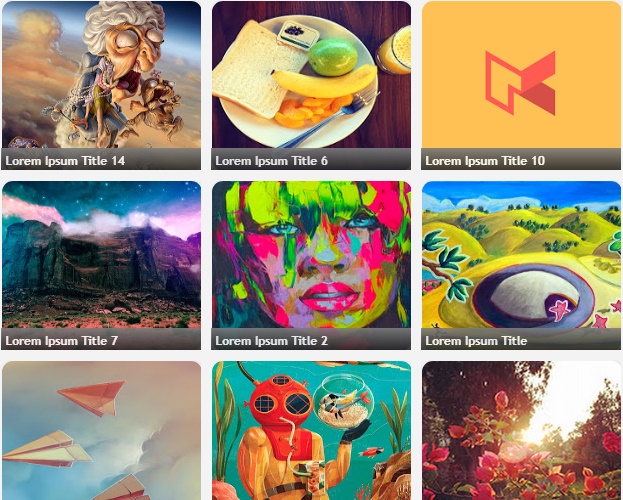

Comments
Post a Comment
[[ DOFOLLOW COMMENT ]]